
Replacing Kotoeri With ATOK
Q: I own a Macintosh loaded with English MacOS and Japanese Language Kit (JLK). Since I do a quite a bit of word processing in Japanese, I want to install Justsystem's ATOK8 Japanese dictionary (it is much better at guessing the correct kanji during input than the Kotoeri that comes with JLK). However, I haven't been successful at installing ATOK8; it always gets hung up part-way through the installation process. Can you give me any advice?
A:You're right that the Kotoeri FEP (front-end processor) leaves much to be desired. ATOK has long been the FEP of choice in the IBM-compatible world.
As you've discovered, double-clicking on the installer icon will not install the Mac version of ATOK8 successfully. You can, however, manually drag the files from the installation disks into the proper folders. Listed here are the steps that allowed us to successfully install ATOK8 on a Macintosh PowerBook 5300cs with System 7.5.2 and Japanese Language Kit 1.1.1
- Insert the <NO. 1 DISK>, and copy the files into the proper folders within your System folder, as follows.
Create an ATOK8 folder (in the Extensions folder), and drag the following three files to it: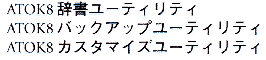
Drag the following six files to the Preferences folder (in the System Folder):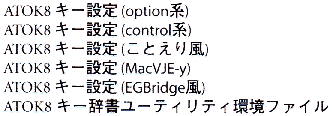
Drag the following three files to the Extensions folder (in the System Folder)
ATOK8TKJ.DIC
ATOK8YOU.DIC
YUBIN.DIC - From the <No. 2 disk>, copy
 to the Extensions folder. (Be sure to select the proper version for your particular Mac.)
to the Extensions folder. (Be sure to select the proper version for your particular Mac.) - Copy all the files from <No. 3 disk> and <No. 4 disk> into the Extensions folder.
- Now, restart your Mac, then choose ATOK from the input menu in the upper right-hand corner of the desktop. (It normally displays either a blue diamond for Roman, or the Kotoeri icon.)
- Go to your Extensions folder, and double click on "ATOK8.DIC#1." This will launch the

(Note: this may launch itself on startup.) - When prompted by the computer, save it as ATOK8.DIC.
- When you are asked to designate the second file
 ,
,
choose "ATOK8.DIC#2," and for the third and fourth files, choose "ATOK8.DIC#3" and "ATOK8.DIC#4," respectively.
That's all there is to it; your ATOK8 FEP is installed and ready for use.
Note that ATOK8 may put its dictionary utility programs in the Startup folder of your System Folder. If you don't want to be bothered by them each time you start up your computer, simply take them out of the Startup folder and place them somewhere else.
Changing Win95 screen resolution
Q: Short and sweet: How can I change my Windows 95 screen resolution without having to restart the computer?
A: As you know, changing screen resolution from Win95's Control Panel/Display Properties/Setting window requires you to restart your computer before the change will take effect. But not so with QuickRes, one of Microsoft's so-called Power Toys.
Go to http://www.microsoft.com/windows/common/aa2729.htm, and download the 40K QuickRes self-extracting file. (Be sure to read the Power Toys download instructions while you're there for tips on decompression and installation.) Add quickres.exe to your Win95 taskbar, or create a shortcut, and you can thereafter change your screen's resolution and bit depth in seconds - on the fly, and without rebooting.
The range of possible resolutions will be determined by your computer's display adapter and monitor. On the editorial section's Dell computers here in the Computing Japan office, QuickRes offers 7 choices: 256 or 16-bit color at 640x480, 800x600, or 1024x760 resolutions, or 32-bit color at 640x480 resolution.
